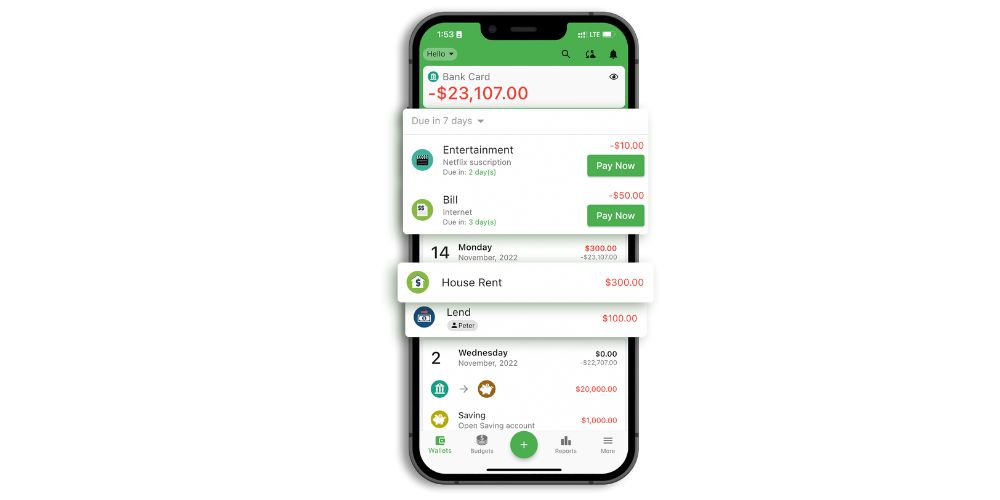You will learn how to get started with HappyMoney in this article.
HappyMoney is a money and budget tracker app that helps you manage your finances by tracking income, spending, debts/loans, savings, and more.
1. Download and install the HappyMoney app from Google Play or App Store.
2. Create an account or log in: You need to log in to use the HappyMoney app. You can use one of the following three methods:
- Sign in with Apple: Use your Apple account to sign in.
- Sign in with Google: Use your Google account to sign in.
- Sign in with Email: Use your email to log in.
Note: When you choose any login method, the next time you log in, you need to select the correct one; for example, the first time you log in, you select the Google sign-in (the G icon) with the email youremail@gmail.com, then the next time you log in (for example, you sign in on another device), you need to choose Google sign-in method, if you select the wrong login method (e.g., You choose Email method) you will not be able to log in to your account even though you use the same email.
3. Choose a base currency: Set the default currency for your transactions. You can manage many currencies in the app; however, your reports will be in the base currency
4. Create your first wallet: A wallet is an account where you keep money, such as bank accounts, credit card accounts, or a cash wallet. You can switch between your wallets by tapping the wallet balance display area at the top or sliding back and forth.
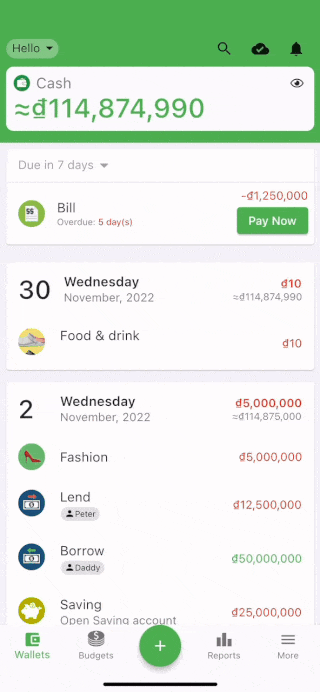
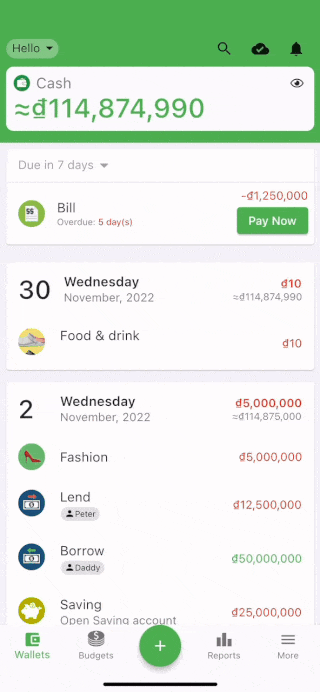
5. Create transaction: A transaction is a record of spending (Food, Travel) or income (Salary, Interest). Steps to start creating a transaction:
- Click on the + icon on the screen to start creating a transaction.
- Choose a category for the transaction on the appeared screen. Note that categories are divided into three groups: Expenses, Income, and Debt. You can change the categories group by the top tab bar.
- Select the wallet you want to record
- Enter the amount you spent/received
- Review the information and click Save
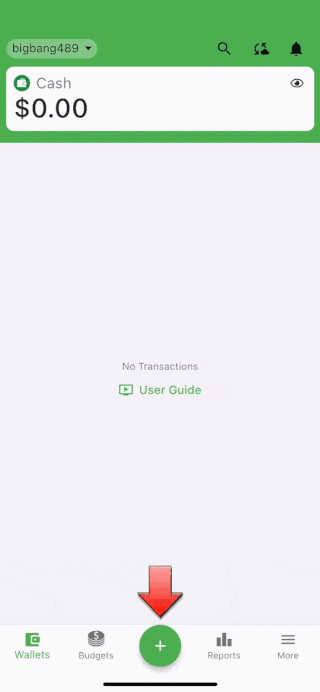
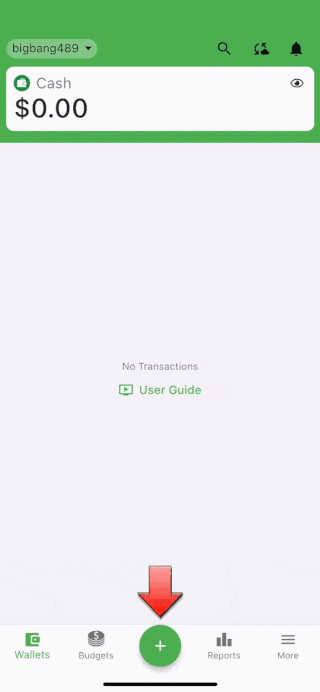
So you have successfully created your first transaction; it’s that simple!
Next Steps:
- Create and manage categories
- Create and manage Wallets
- Debt/Lending Management
- Savings Goals
- Transfer money between wallets
- Wallet Balance Adjustment